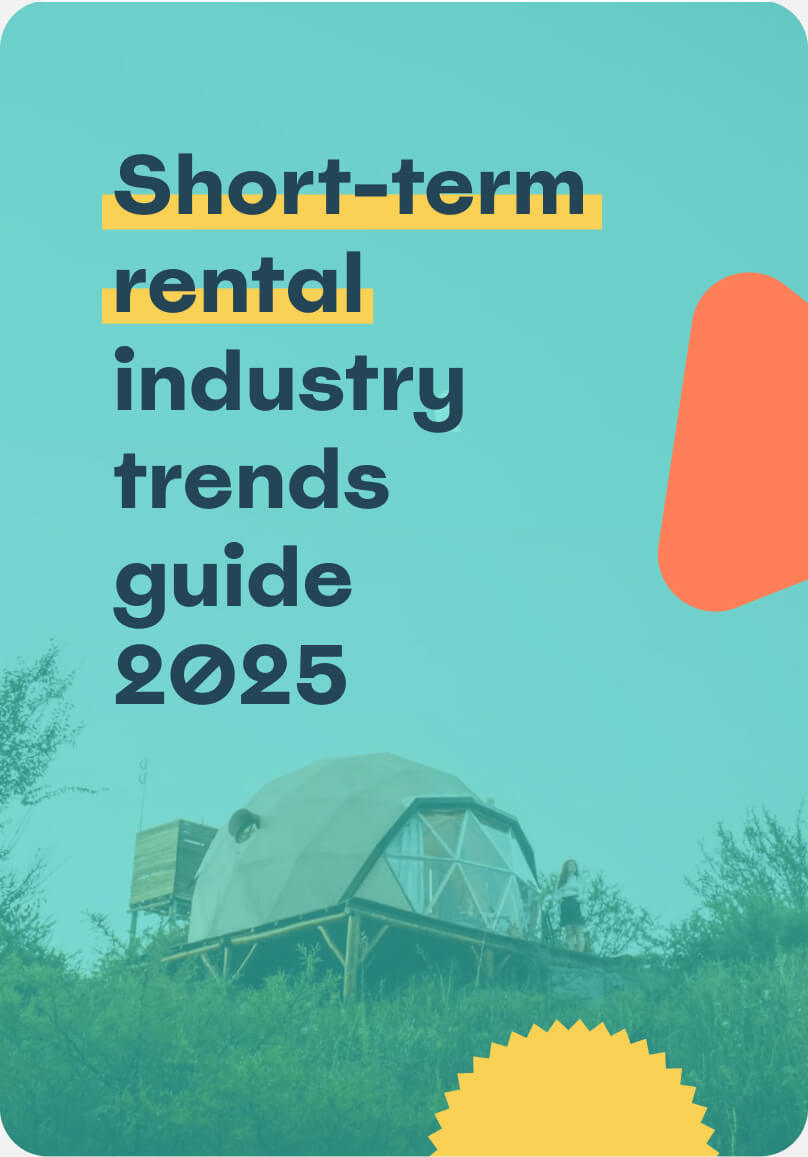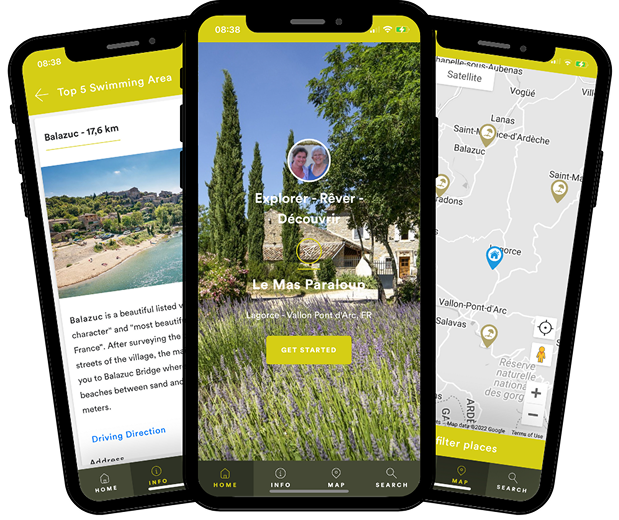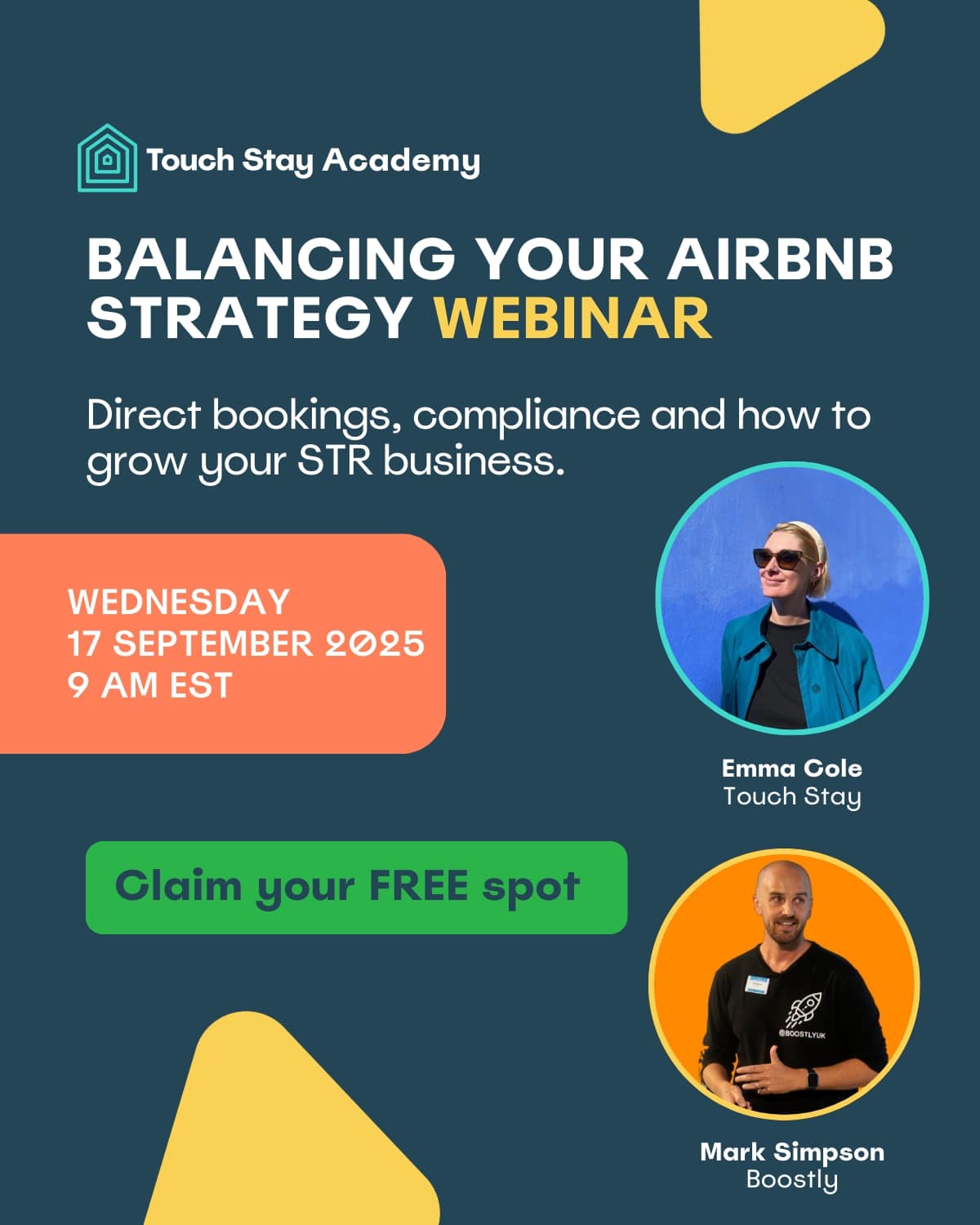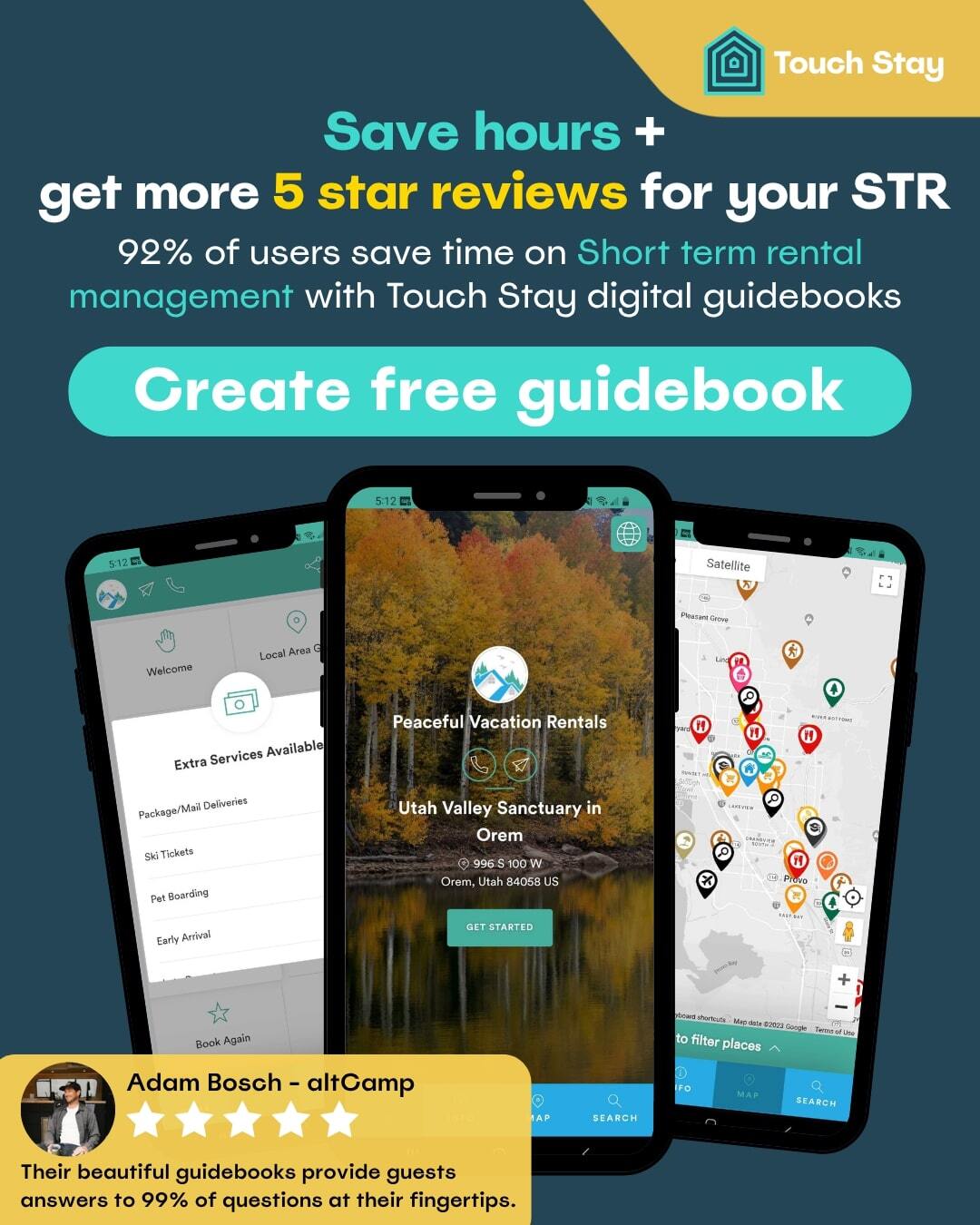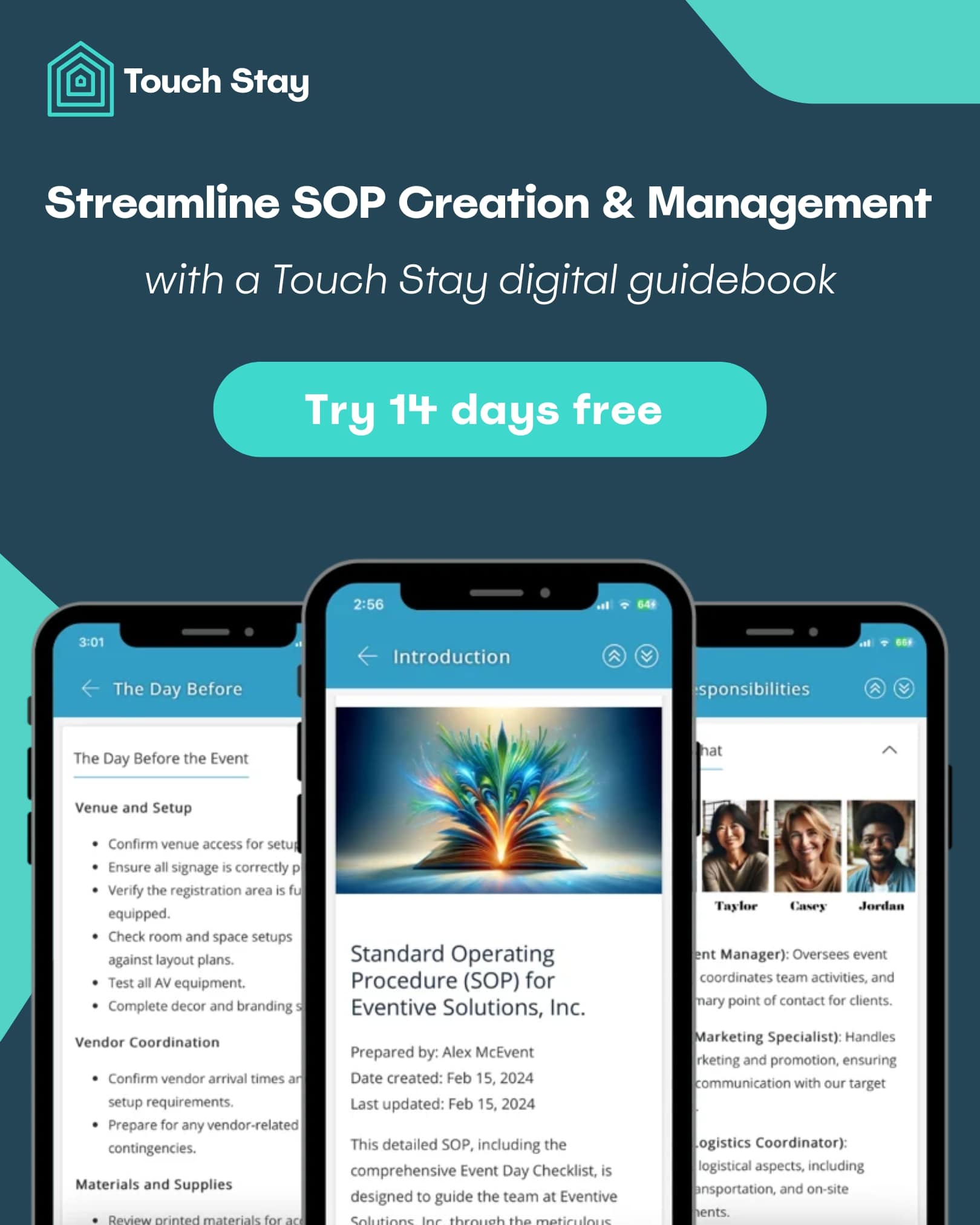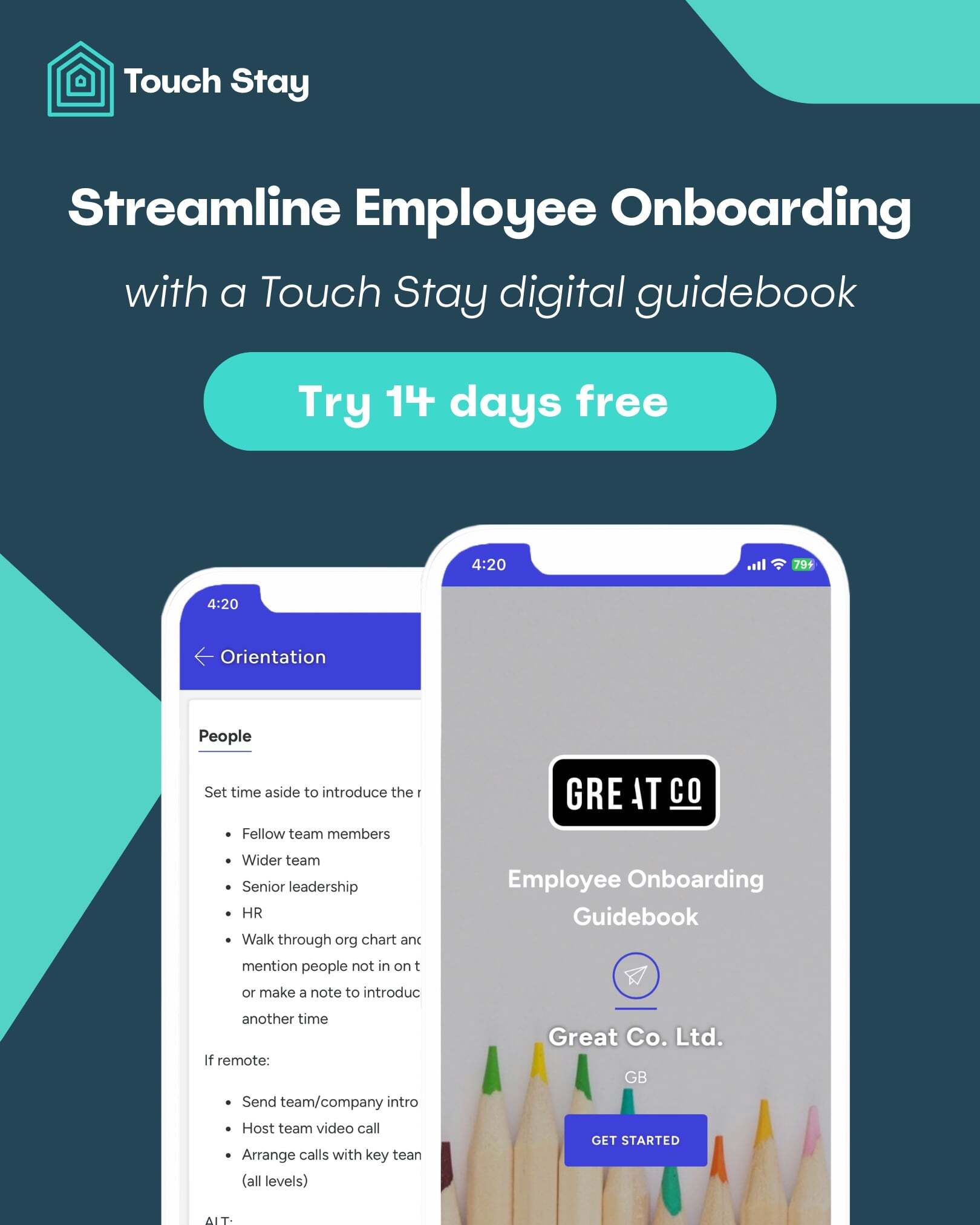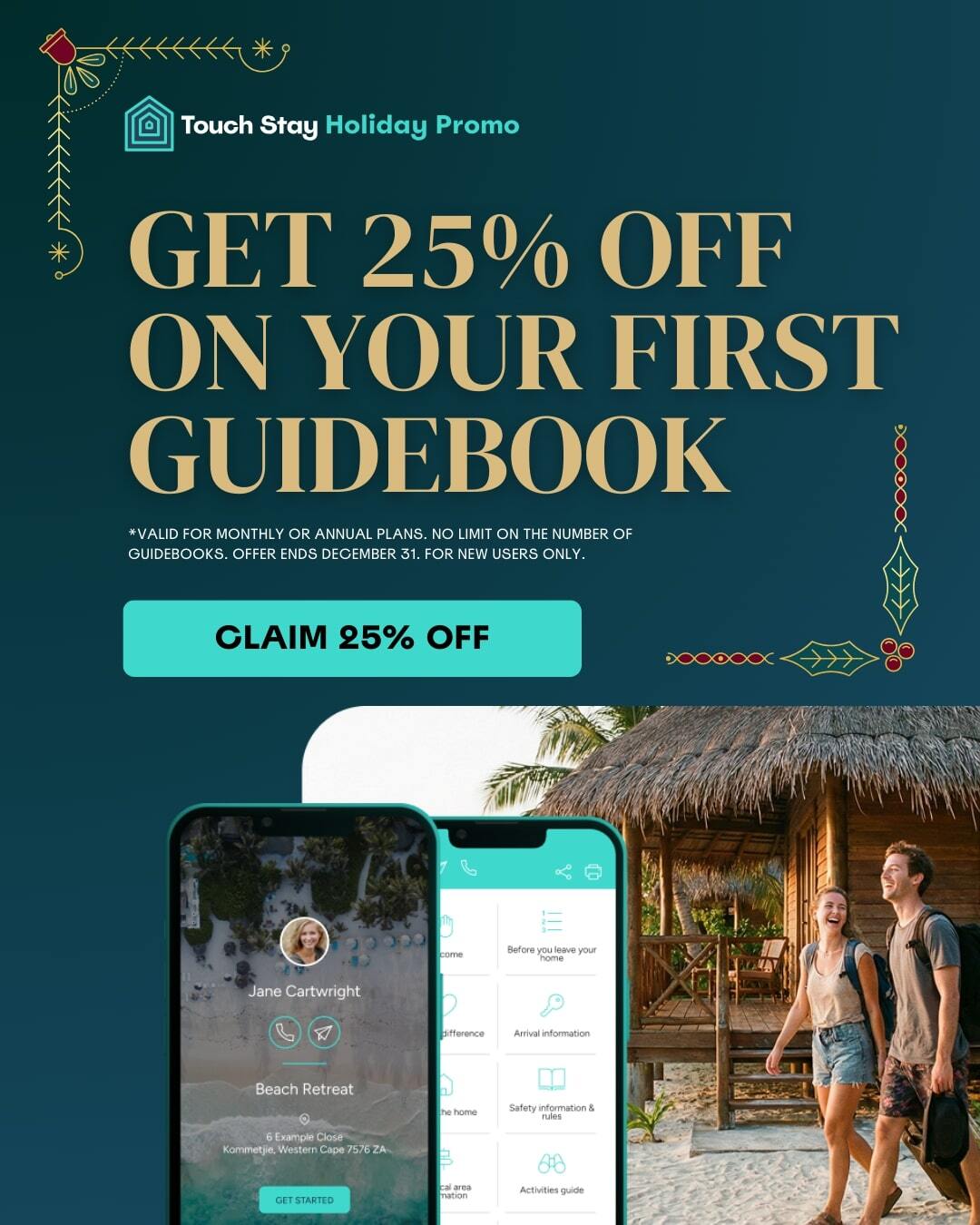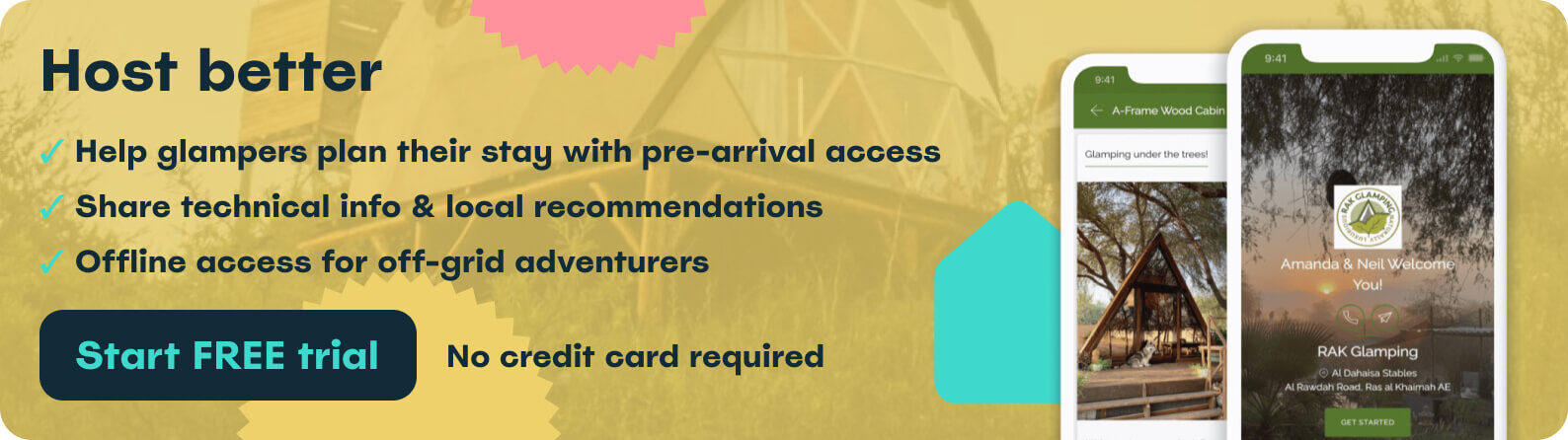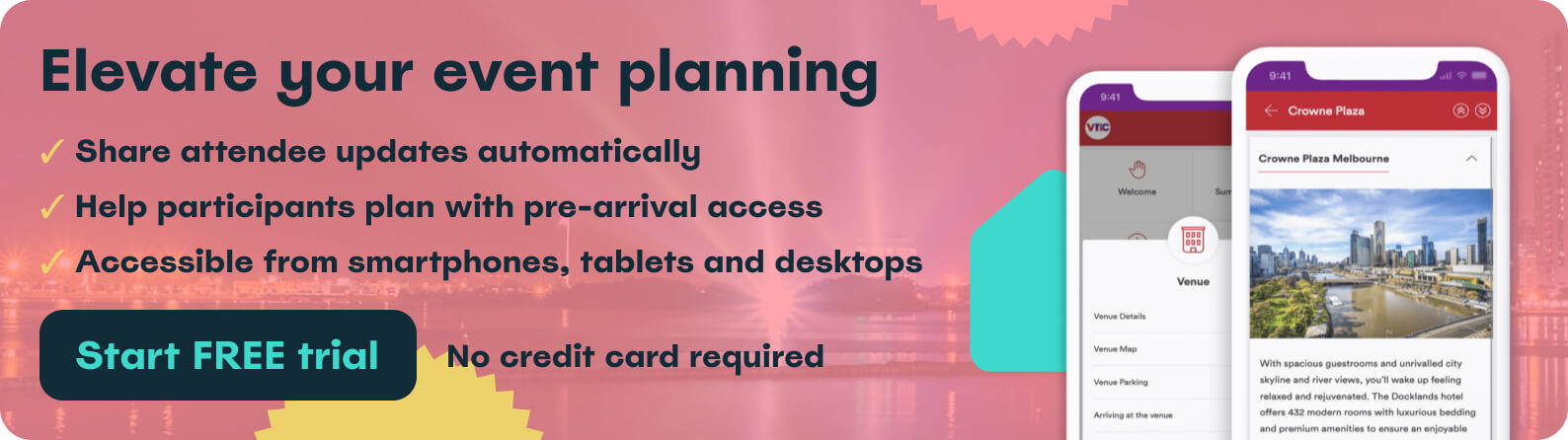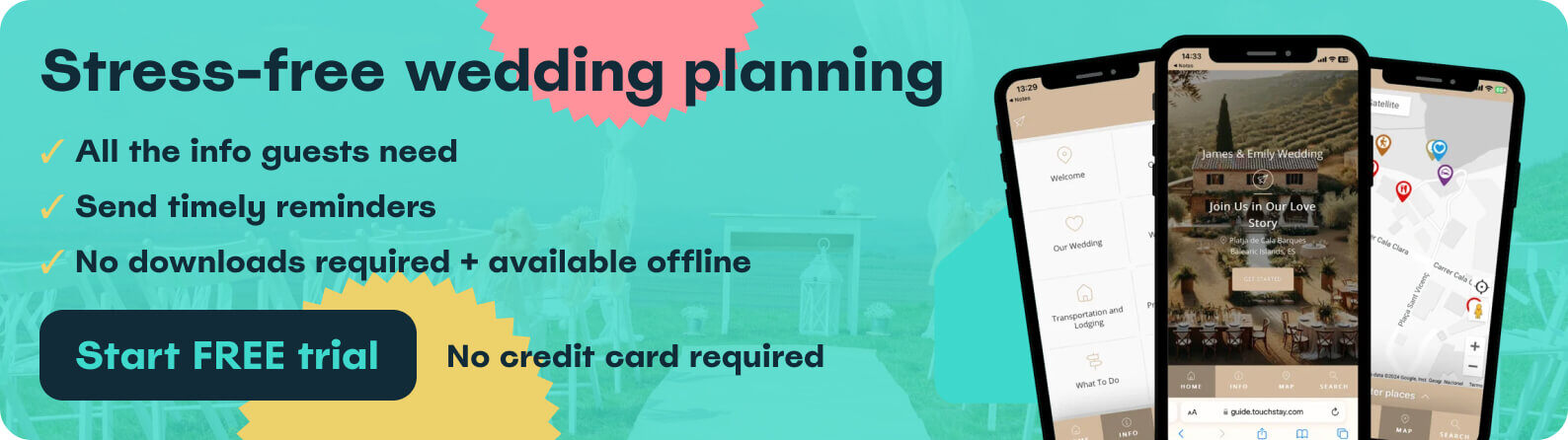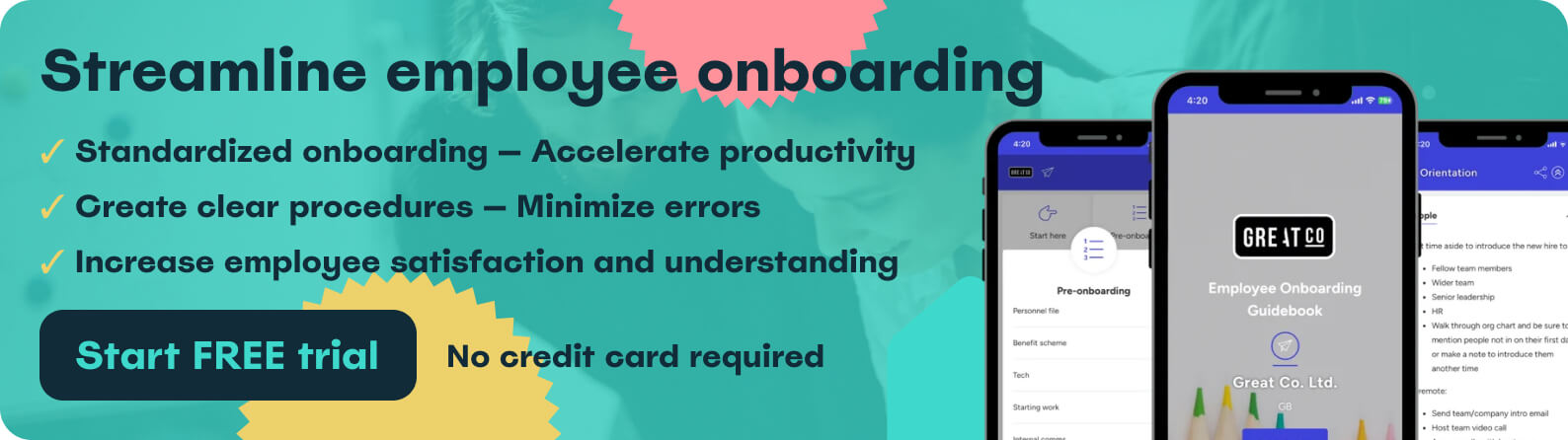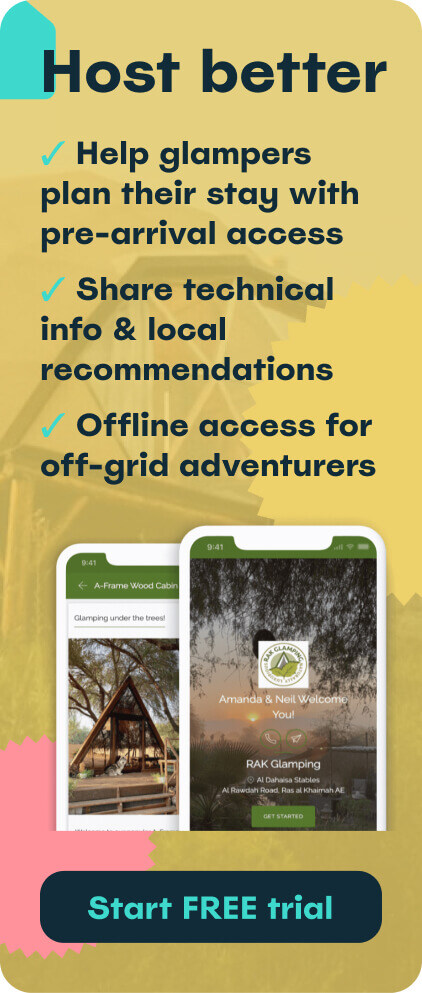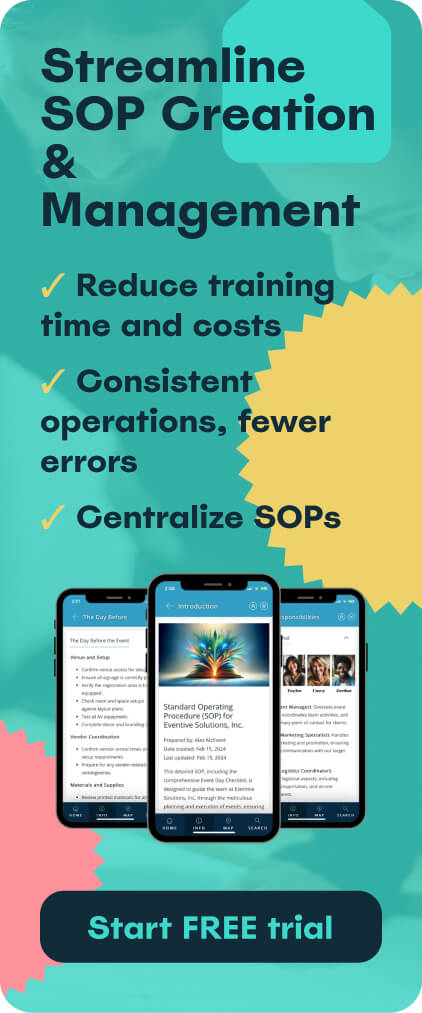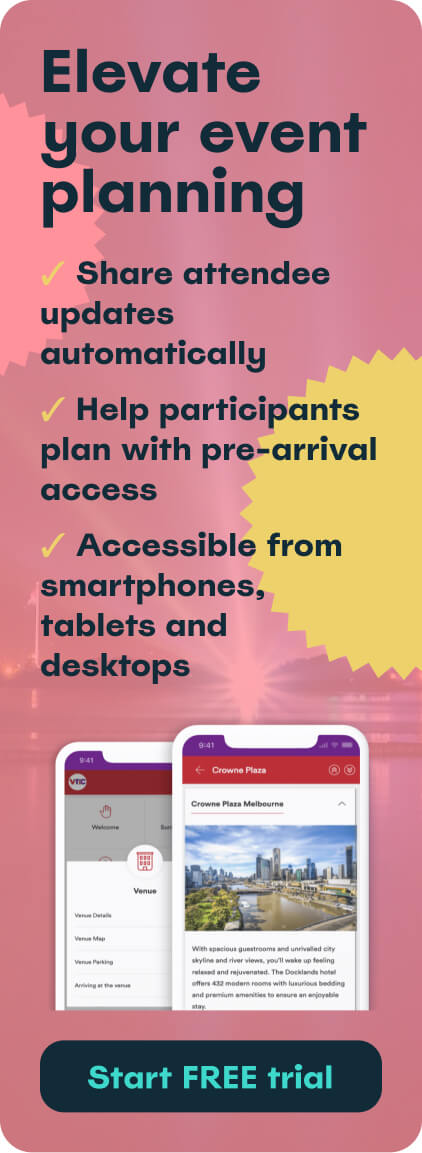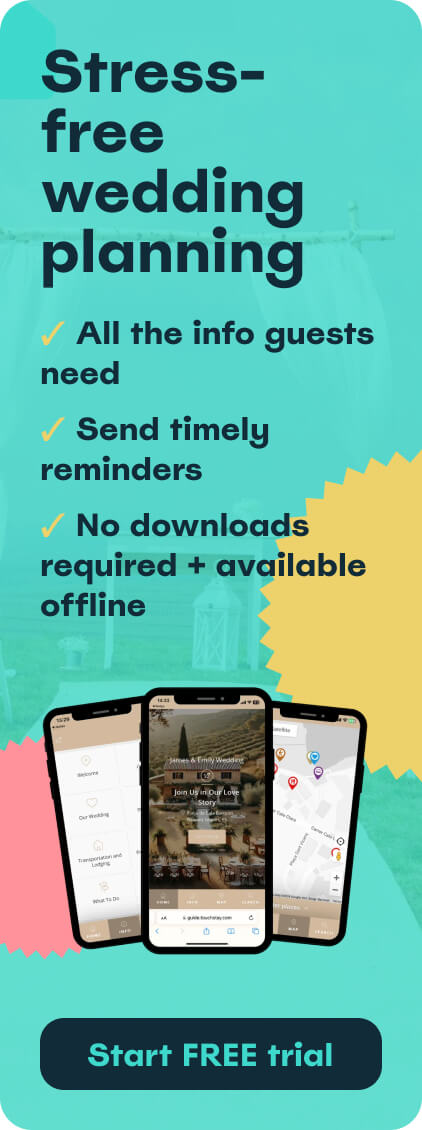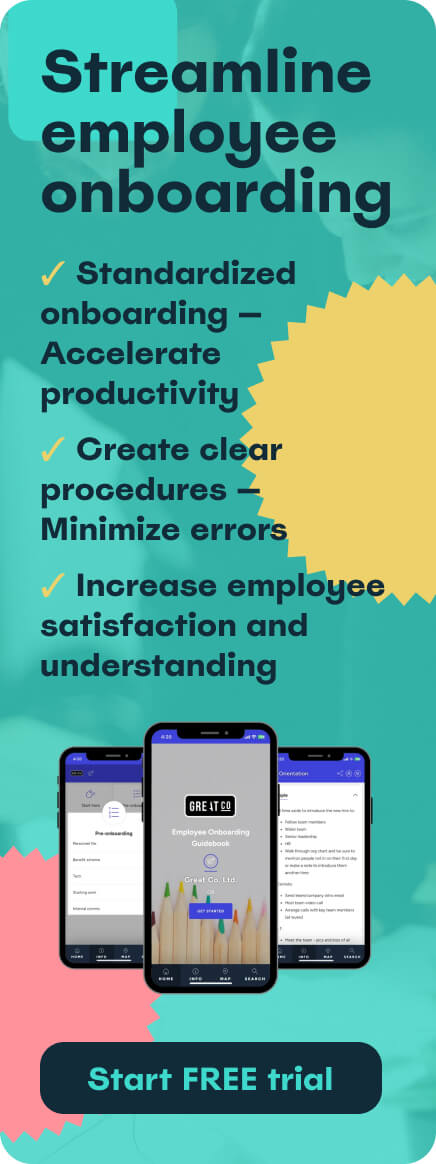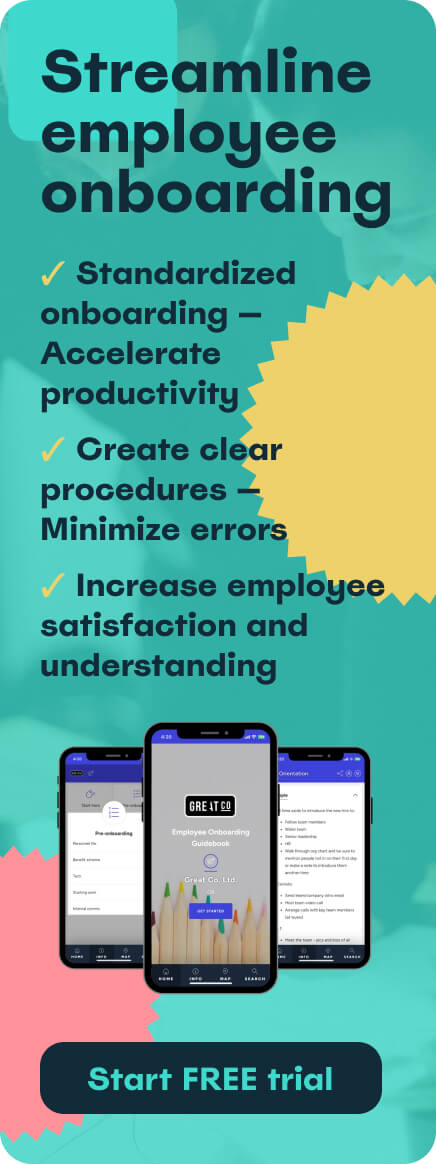A digital guidebook is essential for sharing the information, instructions and recommendations your customers need, right when they need it. But the best guidebooks are those that help readers move around the content seamlessly, making it sticky, even irresistible to read and much easier for people to find what they're looking for.
That's where adding Internal Links and Deep Links can make a big difference. These features allow you to connect relevant content within your guidebook, making it simple for readers to jump between sections or pages. Intelligent linking gives your guidebook a more natural, intuitive flow while ensuring people can access the most important information without getting lost.
- What are Internal Links and Deep Links?
- Easy guidebook navigation: Internal Links
- How do I create an Internal Link?
- Going deeper: the magic of Deep Links
- Managing access to sensitive information
- How do I create a Deep Link?
What are Internal Links and Deep Links?
Nobody should have to spend time switching between your guidebook's Categories, Subcategories or Topics to cross-reference information. Internal Links connect your guidebook’s pages and sections together, steering the reader fluidly from one section to the next - much like navigating around a website.
Deep Links are used in your Memo emails and/or text messages (or any other messaging platform you use) and take the reader directly to a specific section of the guidebook. Deep Links are designed to use when communicating about particular information - so the reader can go straight to it, rather than having to manually find it somewhere in the guidebook.
Touch Stay tip: when adding links, consider strategically connecting key amenities, location names, and other topics that the reader will need more details on. Just be sure not to over-link - too many unnecessary links can clutter your content.
Easy guidebook navigation: Internal Links
One of the key aspects of a well-designed digital guidebook is ensuring that readers can effortlessly find the information they need. Internal Links are your secret weapon in achieving this goal.
Imagine some landing on the 'Welcome' section and seamlessly transitioning to 'Arrival Information' without the hassle of scrolling or navigating through various categories. With Internal Links, this becomes a reality - insert an Internal Link to take them straight to wherever it’s pointing. Some examples of effective Internal Links:
- In your ‘Things to Do’ section, link restaurant and activity names directly to their detailed listings in the ‘Restaurants’ and ‘Local Attractions’ Topics.
- In your ‘House Manual’ section, link appliance names to your instructions for using them in the ‘Appliance Guide’ Topic.
- In your ‘Welcome’ message, link to your ‘Check-in’ Topic and other key information.
With thoughtful Internal Links placed throughout your guidebook, you can create an intuitive navigation experience for everyone.
How do I create an Internal Link?
Creating an Internal Link is as simple as creating a hyperlink - just like this - and is embedded within the text of your Topics. They serve as shortcuts, instantly transporting your guests to the specific section you want them to explore, making your guidebook more user-friendly by saving time and enhancing the overall guest experience.
Why use Internal Links?
- Efficiency: no need to switch between Categories, Subcategories, or Topics to cross-reference information.
- Seamless navigation: encourage deeper reading of the guidebook by steering them to relevant Topics without the need for extensive scrolling.
- Enhanced experience: make it easy to access the information needed quickly.
Going deeper: the magic of Deep Links
The applications of Deep Links are diverse and powerful. While Internal Links connect Topics within your guidebook, Deep Links go a step further. Each Category, Subcategory, and Topic has a unique Deep Link URL. When shared via an email or SMS message, this link takes guests directly to that specific guidebook section.
Deep Links are useful for:
- Providing quick answers to questions
Let’s say a guest asks how to work the tricky shower controls. Rather than typing up an explanation, simply send them the Deep Link to your ‘Shower’ Topic. Now they can instantly access the details and visuals they need without having to ask you a thing.
- Highlighting specific sections
Want to ensure guests read your ‘House Rules’? Send the Deep Link in a Memo message! Or get them excited about a certain attraction by sharing the Deep Link to its Topic.
- Creating quick-access QR codes
Each Deep Link has a dedicated QR code. Print out QR codes for specific Deep Links and place them on appliances that might flummox the average user and require instruction, for example. Scanning the QR code instantly pulls up the relevant guidebook section - no need to ask you!
For example, put a QR code linking to your ‘Coffee Maker’ instructions right on the coffee maker.
You can easily download a spreadsheet of all your Deep Links within your Touch Stay account to reference anytime. And generating QR codes is simple too - just click ‘QR Code’ next to the link.
Watch this video on how to easily generate QR codes from your guidebook.
Easily add Deep Links to your Memo message templates to ensure your guests see what you need them to see. Learn how
Want to know exactly what info guests want from you (and when)?
Managing access to sensitive information
Use Deep Links to share check-in details, lockbox combos, or Wi-Fi passwords only when needed. Touch Stay digital guidebooks allow you to set a Lead Time on Topics to only appear within a certain timeframe before arrival.
For example, a host can use Memo to send guests a Deep Link with the property’s access key code the day before they are due to check-in.
Learn more about Lead Times and guidebook info access levels.
How do I create a Deep Link?
Just like an Internal Link, creating a Deep Link is easy peasy. Simply embed the Deep Link as a hyperlink into the text of your email, text or other message type in your customer communication flow. When clicked, they’re instantly taken to exactly where they need to be.
Why use Deep Links?
- Precision: direct people to specific information, eliminating the need for them to search for relevant information (or worse, having to ask for it).
- Quick responses: answer specific guest questions by providing Deep Links instead of reiterating instructions.
- QR codes for convenience: generate QR codes for Deep Links, turning them into tangible assets that can be placed on appliances, exhibits, or features.
- Pre-arrival secrets: hide specific guidebook information until a designated time, allowing you to share crucial details at the perfect moment.
Intelligent linking to enhance the guest experience
Leveraging Internal Links and Deep Links in your digital guidebook can transform the guest experience. Thoughtful use of these features allows you to connect relevant sections in an intuitive way, facilitating easy navigation.
Internal Links should be used to link broader Categories and Topics together, while Deep Links are ideal for precision - instantly taking guests to a specific paragraph, video, or listing. QR codes also amplify convenience by putting guidebook access right at guests’ fingertips.
Implementing this intelligent linking strategy makes it simple for readers to seamlessly jump between key information. No more frustration from extensive searches or scrolling. And the applications are endless - from answering questions on demand (or before anyone thinks to ask), to strategically sharing sensitive details only when needed.
Keeping each linked section clear and easy to understand is just as important as navigation itself, and a grammar checker can help ensure your content remains polished and readable for every guest. After this: enhancing the overall guest experience.
So, empower your customer and let the magic of linking work its wonders! With a guiding digital hand ensuring effortless access to each guidebook section, you can reclaim your own time, while transforming every guest’s stay into a 5-star experience.

Ned
Ned has clocked up over 11 years in digital marketing and comms, with a strong focus on creating engaging content for a range of brands and agencies. When he’s not writing, he can be found digging for records, peering through his telescope at the night sky, or onboard his local lifeboat where he volunteers as a crewmember.
Be the first to know!
Join our newsletter for early access to:
- ✅ Free guides
- ✅ Pro tips & tricks
- ✅ Time saving tutorials
- ✅ Latest blog posts
- ✅ Checklists & templates